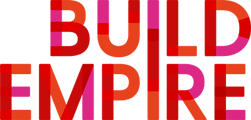How can I create it? Who can create a badge?
A site badge is awarded for site wide activities, such as completing courses or updating user profile.
Who can create a site badge?
Site administrators and Site managers can add a site badge.
How do I create a site badge?
-
Site Administration menu > Badges
-
Select Add a new badge
-
Complete the badge details (see below)
-
Click Create badge to add your new badge or Cancel to return to the previous page
-
You will then need to configure the Site level badge criteria and Message options (see below)
Badge details
-
Name - the name or title of the badge (this will be shown when the badge is displayed within the site or on any external site
-
Description - a short description of the badge, this might include the purpose or the reason for the badge and how an individual can earn the badge. (this field only supports plain text content)
-
Image - the image will be used when the badge is displayed (the image will be cropped to a square and resized to match the badge image requirements and must be a .jpg or .png file
Issuer details
-
Name - name of the individual, group or organisation issuing the badge
-
Contact - contact email address for any questions relating to the badge (but this is optional)
Badge Expiry
-
Expiry date you have 3 options to select from
Never - which means the badge will always be valid
Fixed date - which means the badge will expire on the date set
Relative date - you can set the badge to expire in a set number of seconds, minutes, hours, days or weeks after it has been issued.
Site Badge Criteria - Site level badges can be issued based on one or more of the 5 following criteria
Audience membership Select which audience(s) a user must belong to, in order to be
-
Manual issue by role - select which system level roles can manually award the badge to specific users. Select from Any or All.
-
Completing a set of courses - select one or several courses which must be completed in order to receive your badge
-
Profile completion - complete their user profile to receive this badge
-
Audience membership - you can select which audiences a user must belong to so they can be awarded this badge
-
Program completion - you can select which programs and/or certifications a user must complete for them to receive the badge.