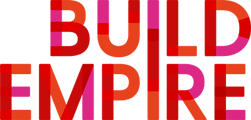How do I add users in bulk?
HR Import is used to add multiple users to your LMS.
To use HR Import by uploading a CSV file you will need to follow the following steps:
-
Configure the default settings
Click on the Cog in your toolbar and select HR Import
Elements - then the default settings screen will appear
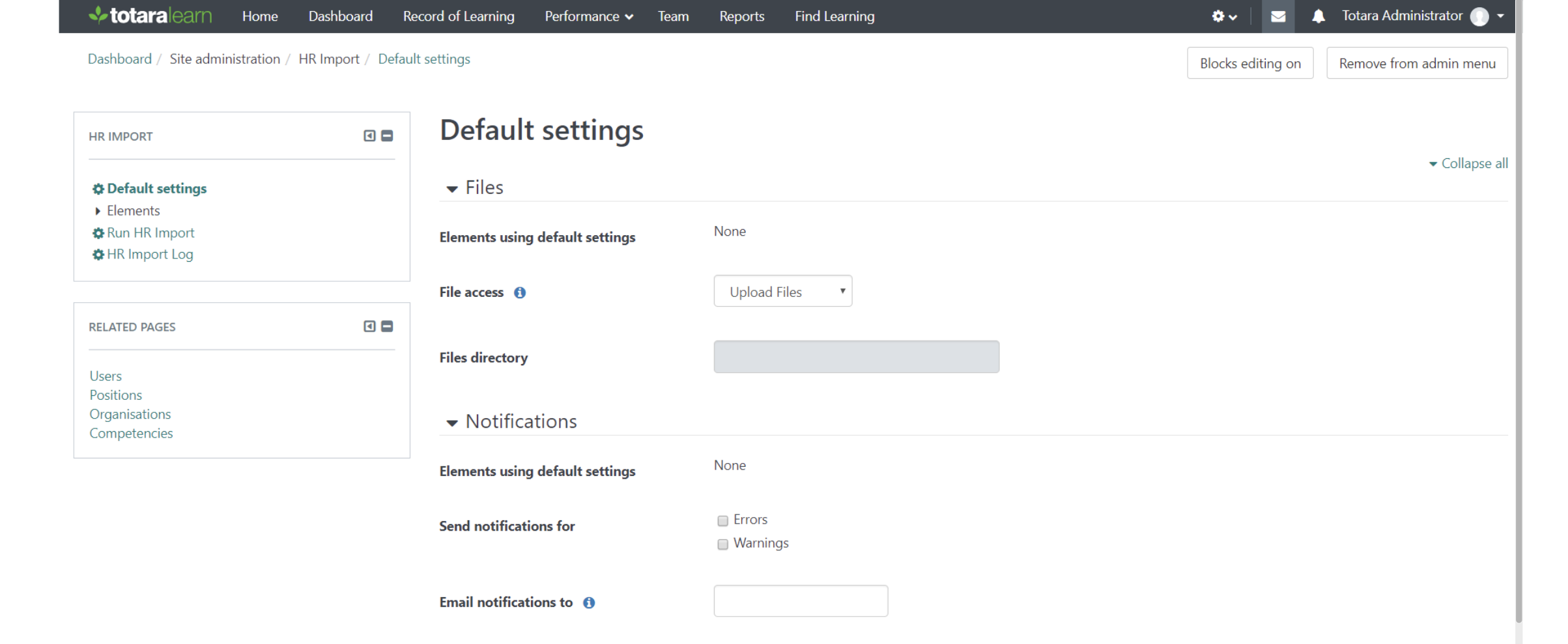
Manage Elements - Here your HR Import elements screen will appear - you can select what you want to be imported. I am selecting User (by clicking on the eye this will unlock this icon)
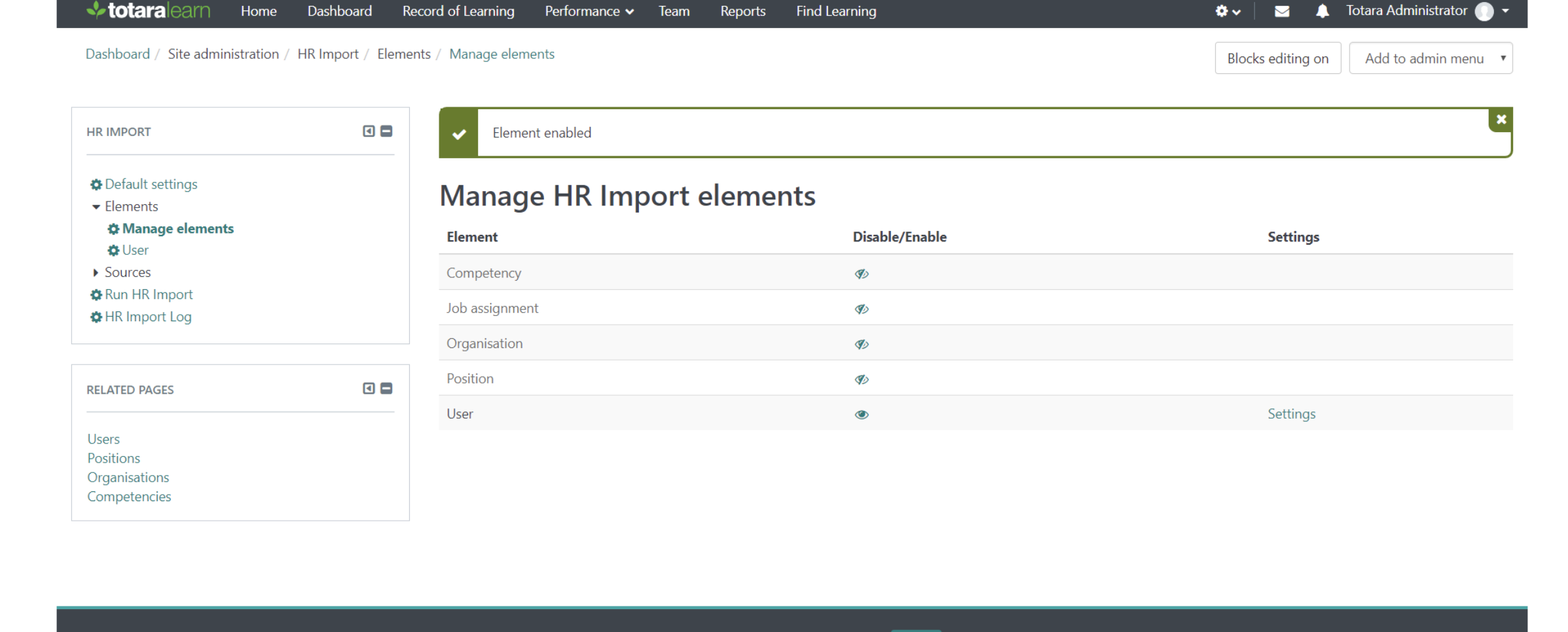
-
Configure the element
Next you will need to configure the user element settings. To do this click on Users (on the left hand side bar)
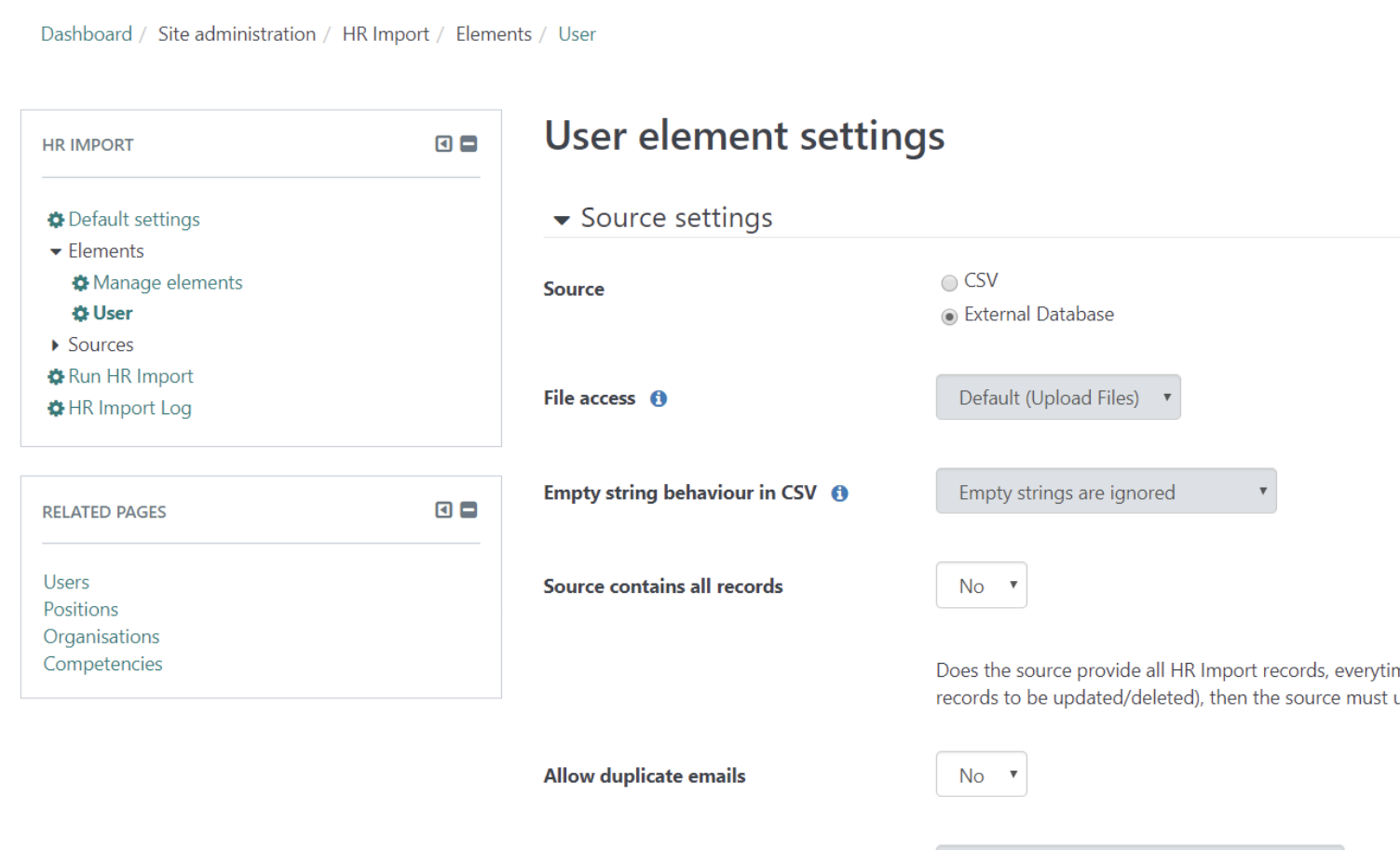
You can now select what the source will be (in the example I will be using a CSV file)
Source - Tick CSV
File Access - Default (upload files)
You can also select what information loads for example you can select to only import new user passwords - simply work through the options and select yes or no to each option (reading carefully the notes)
Allowed HR Import actions - in the delete drop down you have 3 options to select from
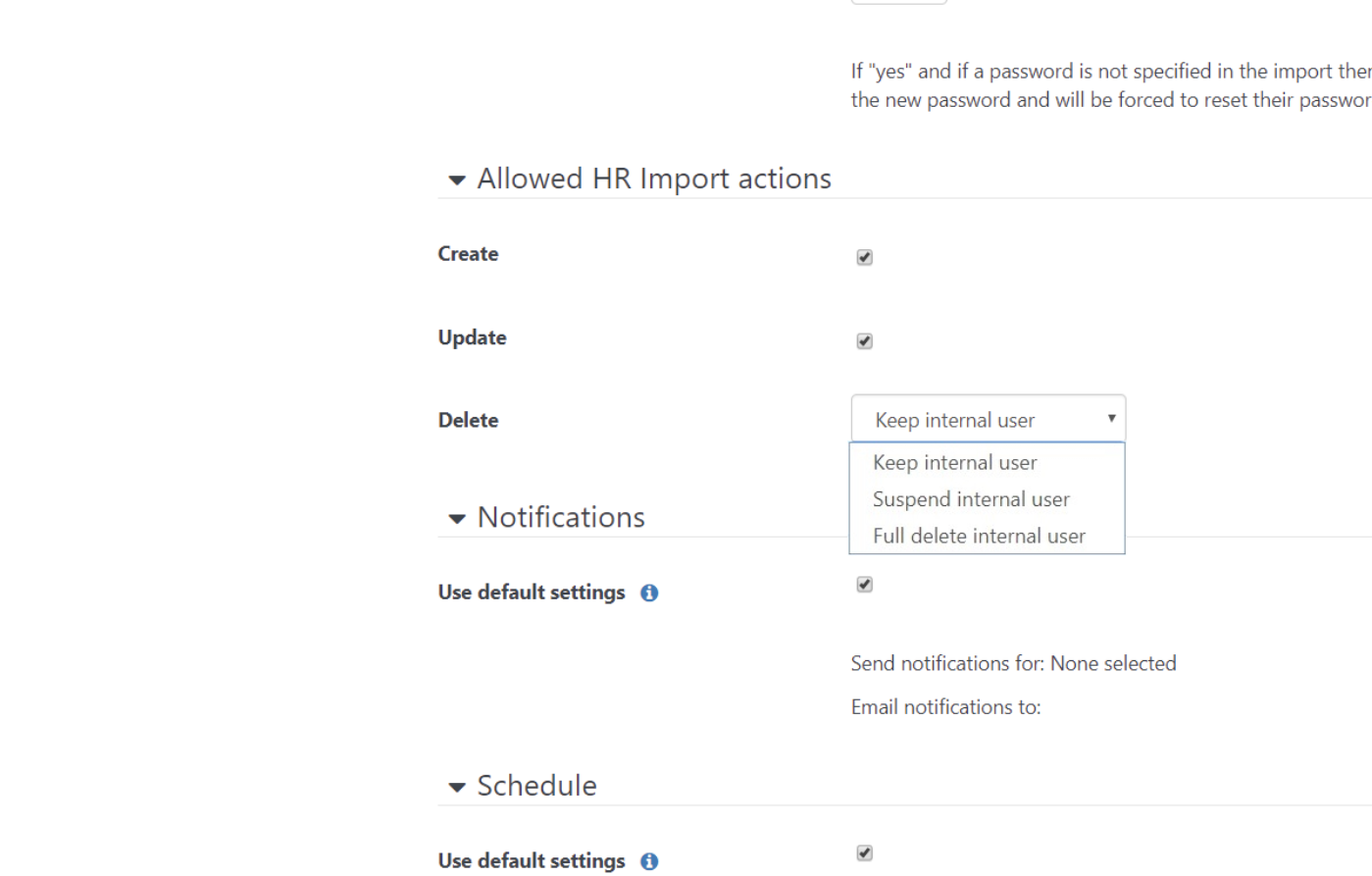
Once you are happy with your settings simply click save changes
-
Configure the source
Once you have saved your element settings you now need to configure the source. To do this click on Sources and User
Click on CSV which will then bring up a long list of items that you can select to enter (make sure that on your CSV file that the headers match Totara eg where you see last name you can type in surname (as the files need to match)
Save changes
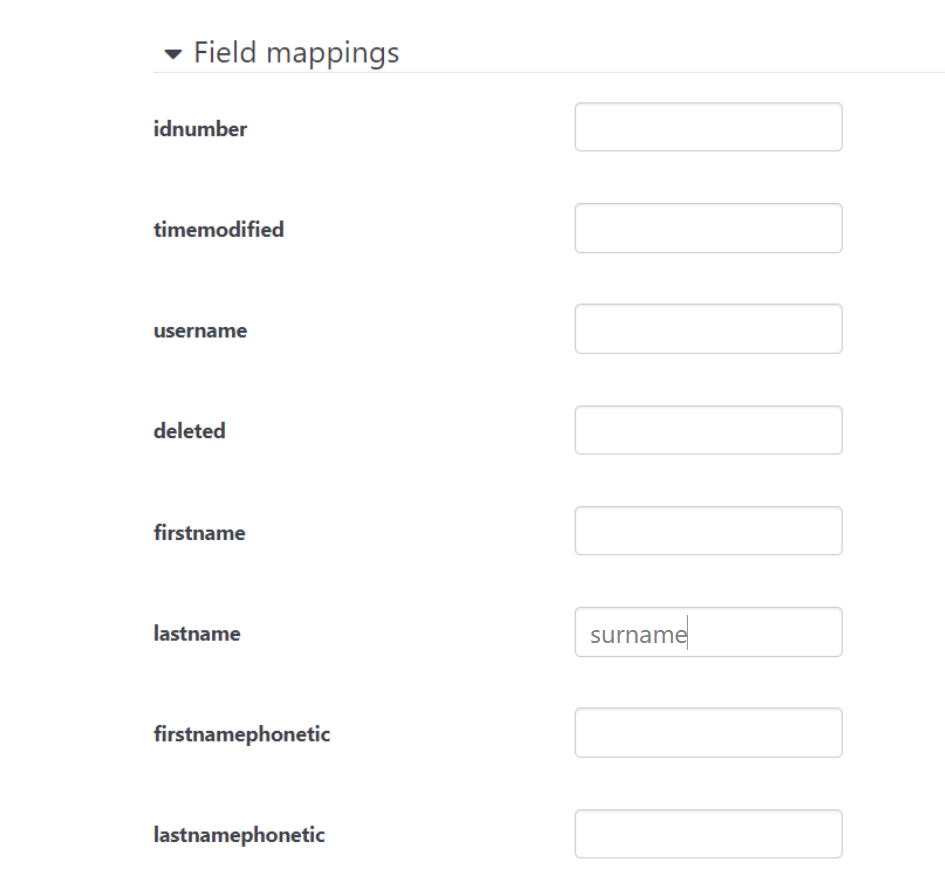
-
Create the file
Create your files in excel and save as a CSV file - the document must follow the following structure (along with any others you wish to also include)

-
Upload the file
Click on Upload HR Import Files (you can either drag and drop the file or select from the choose file option and then click Upload
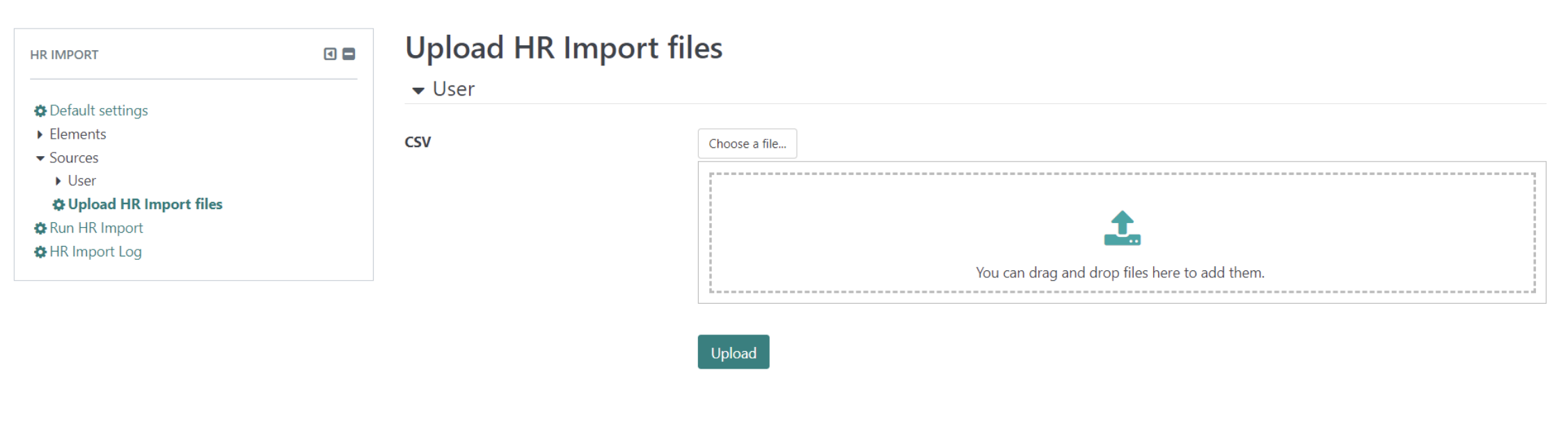
Once it has uploaded you will be notified at the top of the screen
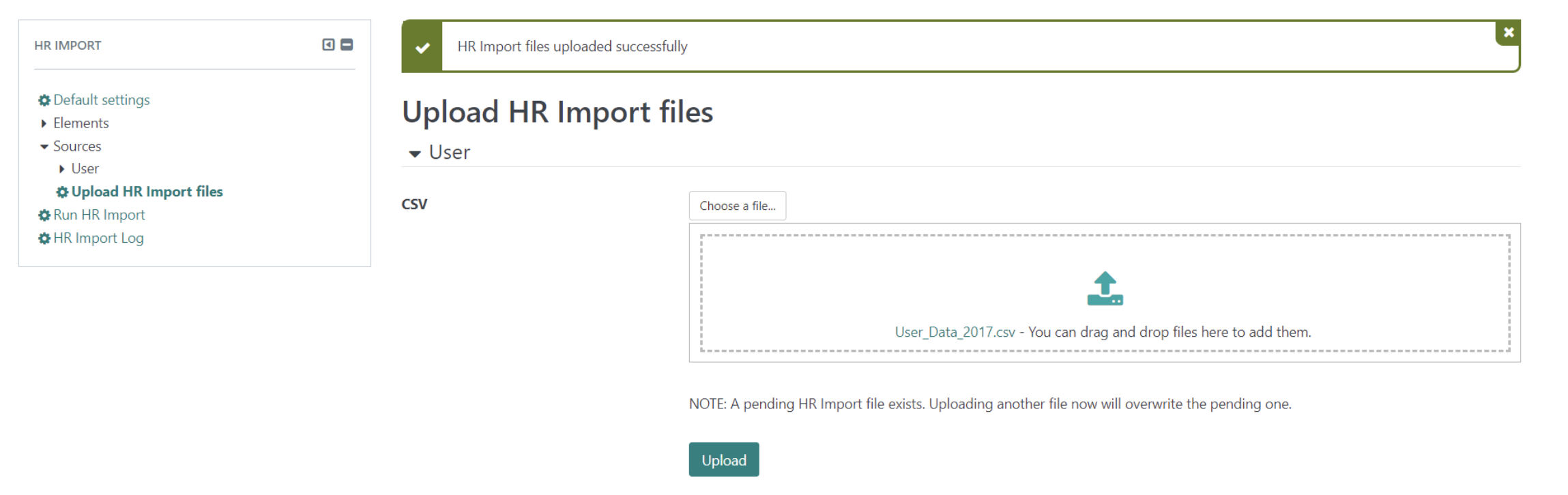
-
Run HR Import
Now the file has been uploaded you can now Run HR Import by selecting it in the side bar.
You will see a message to let you know if it has loaded correctly.
-
Check the HR Import Logs
You can check on the users that have been loaded by clicking on HR Import log.