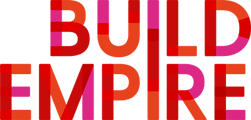How do I customise my admin menu? Can anyone customise it?
The admin menu can only be customised only if you have the correct access.
-
To customise the site admin menu click on Menu Settings
-
Use the up and down arrows to change the order the groups appear within the administration menu or select the delete icon (X) to remove the group
-
To rename the group title click on the edit icon
To Add a Group within the site administration
-
Menu Settings
-
Then select Add a new group button
How to add a group item
-
If you want to add/edit a group item click on the group to expand.
-
Use the Select option dropdown menu to add new items to a group
-
Use the up and down arrows to change the order the options appear in the group, or select the delete icon (X) to remove an item from the group.
-
Use the edit icon to rename the administration option title. Enter the required text changes and press Enter to confirm or press ESC to cancel your change.
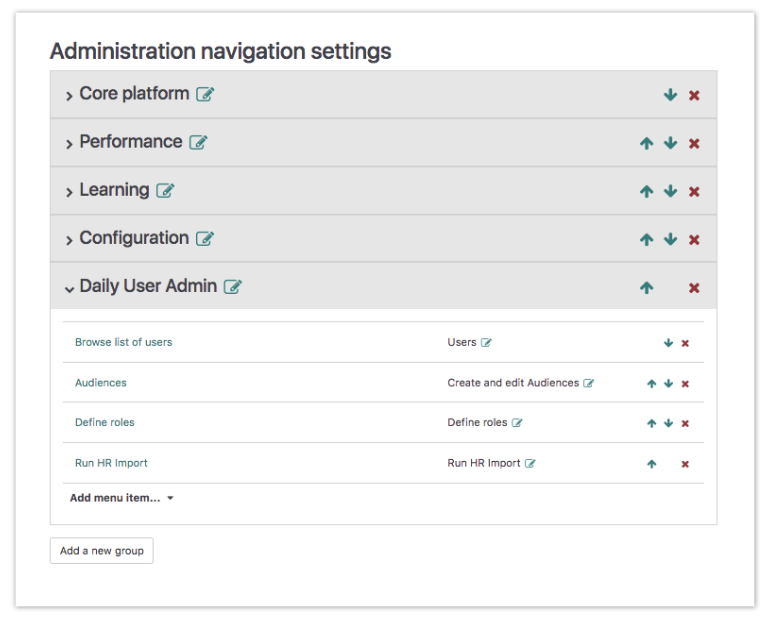
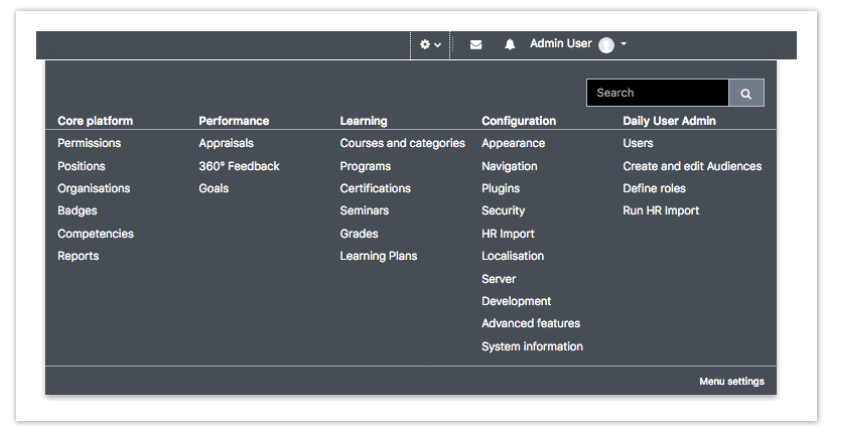
If you don't want to save your new settings then you can select the Restore to Defaults button (at the top right) and this will reset the administration menu to the default configuration.
Adding Menu items
When in the Admin area an administrator can add a page to the administration menu by simply click Add to admin menu in the dropdown menu.
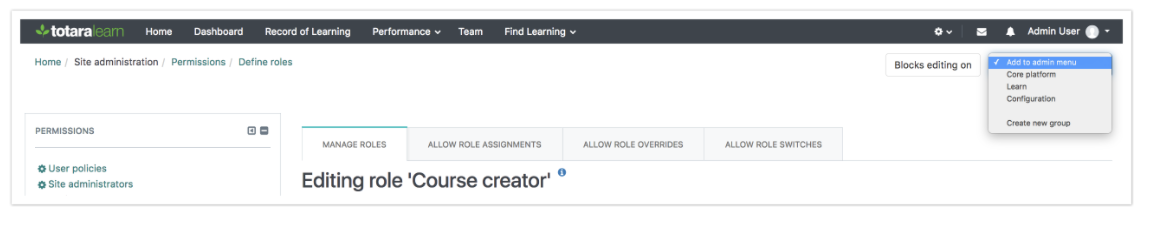
Removing menu items
When in the Admin area an administrator can also remove pages from the site administration menu by using the Remove from admin menu button.